Introduction
As Microsoft discontinues Power BI Premium P SKUs, organizations are transitioning to a unified analytics platform with Microsoft Fabric. This shift extends beyond changes in licensing, representing a strategic move towards integrated data engineering, real-time analytics, and AI-powered insights.
Understanding Microsoft Fabric SKUs
Microsoft Fabric operates on capacity-based SKUs, which define the compute power available for workloads. These SKUs are split into two categories:
- F SKUs (Azure-based): Flexible, pay-as-you-go or reserved capacity options.
- P SKUs (Microsoft 365-based): Legacy Power BI Premium SKUs with monthly/annual commitments.
Fabric SKU Comparison Table
This table outlines the Microsoft Fabric SKUs and their corresponding Capacity Units (CUs), which measure compute power. For those familiar with Power BI, we've included equivalent Power BI Premium P SKUs and their v-cores. It's important to note that while Power BI Premium P SKUs support Microsoft Fabric, the A and EM SKUs are limited to Power BI items only.
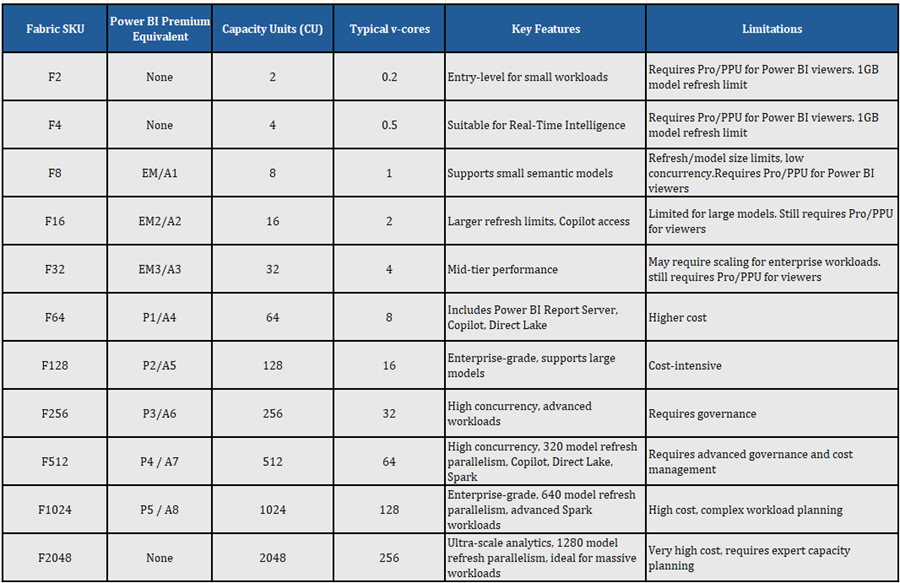
Migration Framework
Phase 1: Assessment
- Audit Licenses: Identify all P SKUs, Pro, and PPU licenses.
- Analyze Usage: Understand peak loads and refresh schedules.
- Inventory Workspaces: Flag those with Fabric items (e.g., Lakehouse, Pipelines).
Phase 2: Planning
- Choose Capacity Model: PAYG for flexibility or reserved for savings (up to 40.5%).
- Align Regions: Ensure Fabric capacity matches existing Power BI region.
- Model Costs: Include OneLake storage and networking.
Phase 3: Execution
- Manual Migration: Reassign workspaces via portal.
- Automated Migration: Use REST APIs for bulk migration.
- Recreate Jobs: Scheduled refreshes and Fabric items may need manual setup.
Phase 4: Governance
- Monitor Usage: Use Fabric Metrics App and Admin Workspace.
- Enable Features: Activate Direct Lake, Copilot, and Spark workloads.
- Train Users: Educate admins and creators on new capabilities.
Common Mistakes and Mitigation Strategies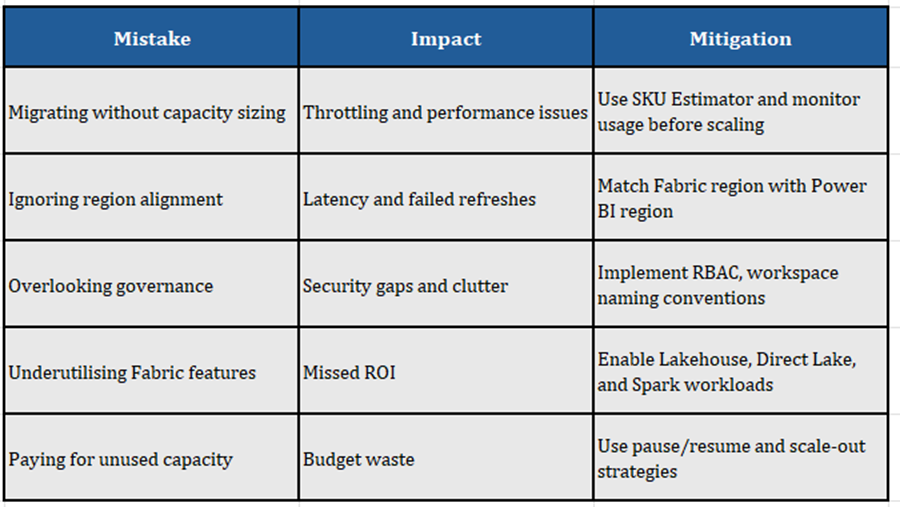
Optimizing Microsoft Fabric Use
1. Start Small, Scale Smart
- Use trial or F2/F4 SKUs for POCs.
- Gradually scale to F64+ as workloads grow.
2. Monitor and Tune
- Use Fabric Metrics App to track compute usage.
- Identify high-cost operations and optimize DAX, SQL, and Spark jobs.
3. Use Smoothing and Surge Protection
- Smoothing spreads compute usage to avoid throttling.
- Surge protection limits background job overload.
4. Isolate Critical Workloads
- Place executive dashboards or high-priority jobs in dedicated capacities.
- Use scale-out to separate dev/test environments.
5. Optimize by Experience
- Power BI: Use import mode, aggregate tables, and lean models.
- Data Warehouse: Use star schema, update statistics, and monitor queries.
- Spark: Tune vCores, use Delta format, and monitor job performance.
Final Recommendations
- Plan Early: Begin migration planning before your P SKU renewal.
- Use Reserved Capacity: Save up to 40.5% with annual commitments.
- Train Your Teams: Empower users to leverage Fabric’s full potential.
- Govern Proactively: Implement monitoring, chargeback, and workspace policies.
- Think Holistically: See Fabric as a unified analytics platform, not just Power BI.
- Contact Keystone if you have a Microsoft renewal coming up that is going to include Fabric, and we can help you select the correct Fabric service and get the largest discount possible.
References
Microsoft Fabric concepts - Microsoft Fabric | Microsoft Learn
Microsoft Fabric Migration Overview - Microsoft Fabric | Microsoft Learn
Microsoft Fabric documentation - Microsoft Fabric | Microsoft Learn

